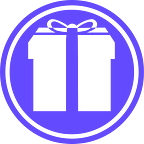So, you’ve just received some crypto tokens from a friend or family member, and you’re probably wondering what’s next.
How can I access my tokens?
If you already have a cryptocurrency wallet, you can claim your tokens using your Redeem Code on the GIFT Redeem Page.
If you’re new to crypto and don’t have a cryptocurrency wallet yet, welcome!
In this article, we’ll explain everything you need to know in order to get set up and see your GIFT tokens.
Set-up and token redemption is completely free, and should take no longer than 10 minutes.
When you’re finished, you’ll have all the tools to make your way in the wider world of cryptocurrency, as well as a wallet full of tokens!
Part 1: Make a crypto wallet
What is a crypto wallet?
A crypto wallet is a safe place for you to store your cryptocurrencies (also known as tokens or coins). You need a cryptocurrency wallet in order to receive and send tokens.
How do I make a crypto wallet?
Making a crypto wallet is free, straightforward, and should take you 5–10 minutes. At GIFT, we recommend that you use MetaMask as your cryptocurrency wallet. MetaMask is trusted, secure, and used by millions of active users every month — including the GIFT team.
How do I make a MetaMask crypto wallet?
We recommend making a crypto wallet using your desktop computer. You can also make a MetaMask crypto wallet on your mobile device.
Step 1: Open a new tab, and install MetaMask as a browser extension
Metamask is a cryptocurrency wallet, which can be used on the Chrome, Firefox and Brave browsers. It’s also a browser extension!
Open this link in a new tab to start the installation process: https://metamask.io/download.html
Step 2: Follow the on-screen instructions for installing MetaMask
After clicking “add to Chrome” (or Firefox), you’ll see a page that says “Welcome to MetaMask.”
Click “Get started”.
On the following page, click “Next”.
On the next page, click “Create a Wallet”.
You’ll now be asked whether you want to optionally share your data.
Click “No Thanks” or “I Agree”, depending on preference.
Now you’ll be asked to Create a Password.
You should make this password as secure as possible, and record it somewhere safe.
Step 3: Write down your Seed Phrase
After you create your account password, you’ll see a page called “Secret Phrase Backup.”
Explainer: Every crypto wallet comes with a 12-word secret phrase, or “seed phrase”. This is the ultimate password to your crypto wallet. It cannot be changed, and you will not be able to access your wallet if you lose it.
Treat this secret phrase like you would treat the pin code for your bank account. Do not share it with anyone!
After you “click here to reveal secret words”, you will be given your 12-word secret phrase. The order of these 12 random words is important!
Important: Keep this 12-word phrase secure by writing it down on a piece of paper and storing it in a secure location. (Remember to record the specific order of the 12 words!) Later, you should consider more secure password-storing options. You can find out more about keeping your secret phrase secure here.
On the next page, you’ll be asked to Confirm your Secret Recovery Phrase, so make sure to write it down.
Step 4: Confirm your Secret Recovery Phrase
After writing down your secret recovery phrase and confirming it, you’re done: your wallet is set up. Congratulations! You’re nearly ready to start receiving tokens.
You’ll now see your MetaMask homepage. Ignore the “Start swapping” pop-up on MetaMask. Underneath “Account 1” at the top of the screen, you’ll see a 12-digit phrase. This is your wallet address — it’s like your bank account number! Using this public address, you will be able to receive and send tokens.
Part 2: Redeem
To redeem your GIFT tokens, visit the “Redeem” page on the GIFT platform by clicking the unique link in your GIFT email.
Step 1: Connect your new crypto wallet
On the Redeem page, you can start by connecting your crypto wallet.
Step 2: Add BSC as a Custom Network
For new users, you will receive a prompt to add Binance Smart Chain as a custom network. Click “approve”.
.
Step 3: Add GIFT as a custom token
Next, you’ll be asked to add GIFT as a custom token.
Click “approve”.
On the Redeem page, your GIFT vault address and redemption code will be added automatically (if you use your Unique Redeem Link from your GIFT email.)
Once you connect your crypto wallet, your wallet address will also be added automatically.
You can also input the Redeem information manually by using the information in your GIFT email.
Next, simply click “Redeem Gift” and approve the transaction, and the tokens will be deposited to your wallet.
Congratulations! You’re now ready to get started in the world of cryptocurrency.
For more tutorials, information and advice, visit www.gift-coin.org
To speak to the team and other community members, join us on the GIFT Telegram.
Keep up to date with GIFT
The Gift That Keeps On Giving